Google Scholar Instructions
In order to link Olivet Nazarene University resources from a Google scholar search, follow the steps below. This setup should only have to be done one time per device. After setup, use the Google Scholar link from the library website.
- Go to Google scholar from this link (not from normal library link).
-
Click on the hamburger menu (top left - three stacked bars) and choose Settings.
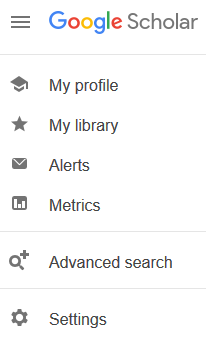
-
Click on Library Links (left navigation - about third entry down).
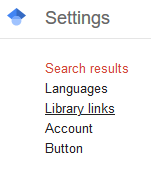
- Type Olivet in the blank box and click the search box.
-
Check the option Fulltext@ONU options and click Save.
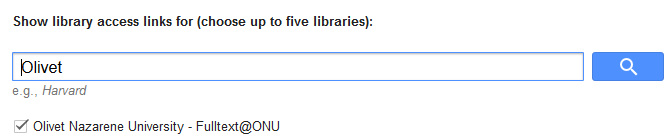
- This should return you to the Google Scholar main search page where you can continue your research. When the library has access to a resource Fulltext@ONU will appear as a link to the right of the citation. Video tutorial: Searching Google Scholar
If you have any further issues please do not hesitate to contact our team.